Lets get started to create a custom dropdown in fun and easy wasy , if you want to customize material dropdown in flutter it’s a very complex task, thst’s why i create easy to use dropdown in fun way that you can understand easily.
Hi I am a flutter dev, I am learning and trying to understand how complex things works and try to solve in simple and fun way let’s get started with custom dropdown journey.
initialize variables here.
bool enableList = false; int _selectedIndex;
this method is use to show dropdown list
_onhandleTap() {
setState(() {
enableList = !enableList;
});
}
this method comes handy when you selecting value and close the hide the list
_onChanged(int position) {
setState(() {
_selectedIndex = position;
enableList = !enableList;
});
}
here we declare dummy data for our list
List<Map> _testList = [
{'no': 1, 'keyword': 'North Dron'},
{'no': 2, 'keyword': 'Mabygo'},
{'no': 3, 'keyword': 'La Shdencoe-In-Hayya'},
{'no': 4, 'keyword': 'Manslodfield'},
{'no': 5, 'keyword': 'Bridsportsicast'},
{'no': 6, 'keyword': 'West Ston'},
{'no': 7, 'keyword': 'Telshamtwich'},
{'no': 8, 'keyword': 'Bingombmurington'},
{'no': 9, 'keyword': 'Port Marlta'},
{'no': 10, 'keyword': 'Leinecoffs'},
];
Dropdown list
This is our dropdown list using ListView builder
Widget _buildSearchList() => Container(
height: 150.0,
decoration: BoxDecoration(
border: Border.all(color: Colors.grey[400], width: 1),
borderRadius: BorderRadius.all(Radius.circular(5)),
color: Colors.white,
),
padding: EdgeInsets.symmetric(horizontal: 20.0, vertical: 10.0),
margin: EdgeInsets.only(top: 5.0),
child: ListView.builder(
padding: const EdgeInsets.all(0),
shrinkWrap: true,
scrollDirection: Axis.vertical,
physics:
BouncingScrollPhysics(parent: AlwaysScrollableScrollPhysics()),
itemCount: _testList.length,
itemBuilder: (context, position) {
return InkWell(
onTap: () {
_onChanged(position);
},
child: Container(
// padding: widget.padding,
padding:
EdgeInsets.symmetric(horizontal: 10.0, vertical: 10.0),
decoration: BoxDecoration(
color: position == _selectedIndex
? Colors.grey[100]
: Colors.white,
borderRadius: BorderRadius.all(Radius.circular(4.0))),
child: Text(_testList[position]['keyword'],style: TextStyle(color: Colors.black),)),
);
}),
);
Dropdown container
this is a container looks like dropdown field where we are handling our list to show and hide
InkWell(
onTap: _onhandleTap,
child: Container(
decoration: BoxDecoration(
border: Border.all(
color: enableList
? Colors.black
: Colors.grey,
width: 1),
borderRadius: BorderRadius.all(Radius.circular(5)),
color: Colors.white,
),
padding: const EdgeInsets.symmetric(horizontal: 10.0),
height: 48.0,
child: Row(
mainAxisAlignment: MainAxisAlignment.spaceBetween,
mainAxisSize: MainAxisSize.min,
children: <Widget>[
Expanded(
child: Text(
_selectedIndex != null
? _testList[_selectedIndex]['keyword']
: "Select value",
style: TextStyle(fontSize: 16.0),
)),
Icon(Icons.expand_more,
size: 24.0, color: Color(0XFFbbbbbb)),
],
),
),
),
show the list based on enableList varibale
enableList ? _buildSearchList() : Container(),
our own created dropdown

Full Source code
import 'package:flutter/material.dart';
void main() {
runApp(MyApp());
}
class MyApp extends StatelessWidget {
@override
Widget build(BuildContext context) {
return MaterialApp(
title: 'Flutter Demo',
theme: ThemeData(
primarySwatch: Colors.blue,
),
home: MyHomePage(title: 'Flutter Demo Home Page'),
);
}
}
class MyHomePage extends StatefulWidget {
MyHomePage({Key key, this.title}) : super(key: key);
final String title;
@override
_MyHomePageState createState() => _MyHomePageState();
}
class _MyHomePageState extends State<MyHomePage> {
bool enableList = false;
int _selectedIndex;
_onhandleTap() {
setState(() {
enableList = !enableList;
});
}
Other resources to learn about dropdown…
https://api.flutter.dev/flutter/material/DropdownButton-class.html
(: we have developed our custom dropdown list in flutter
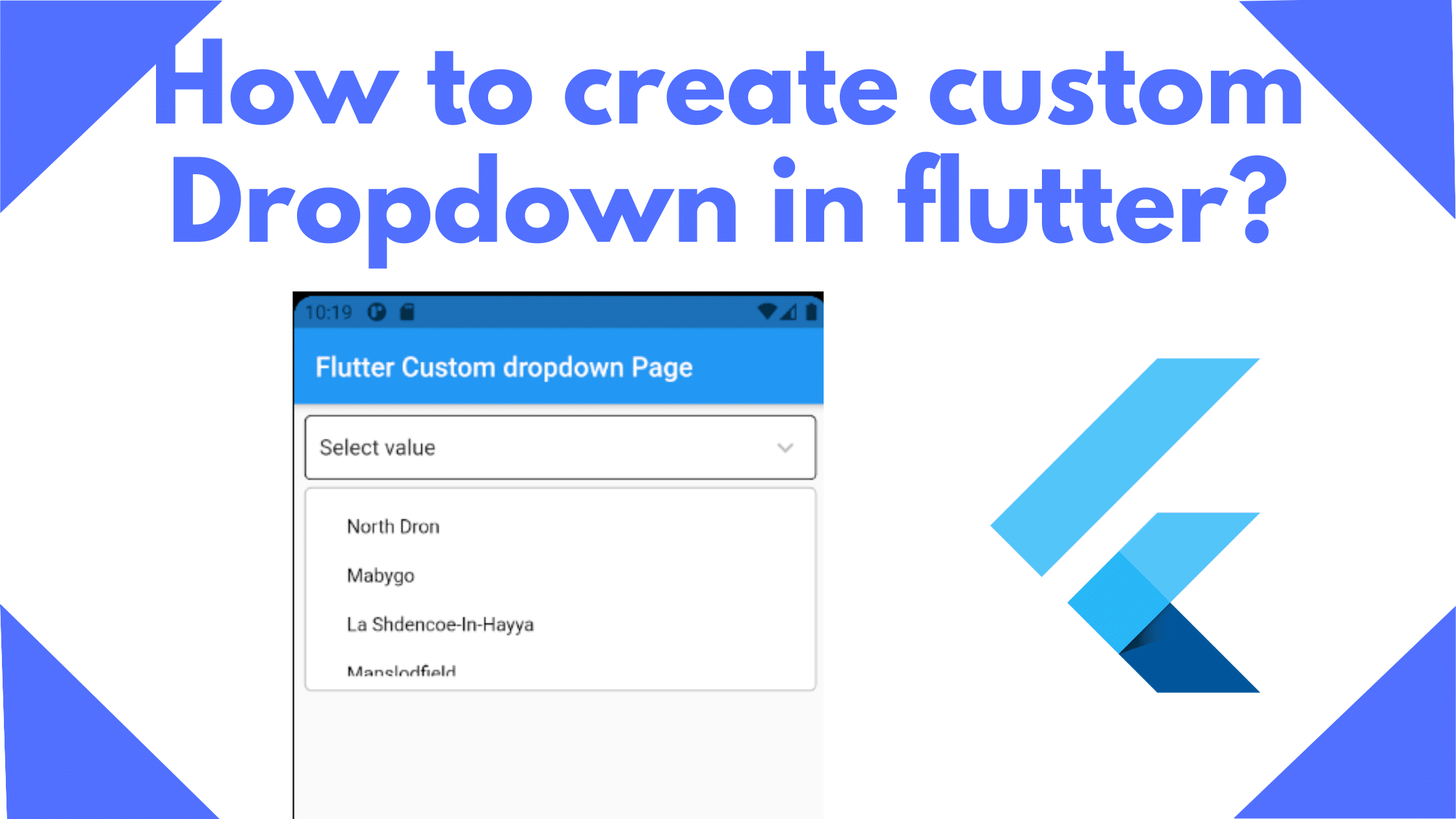
Great article. just what I was looking for! Thanks!
Thanks